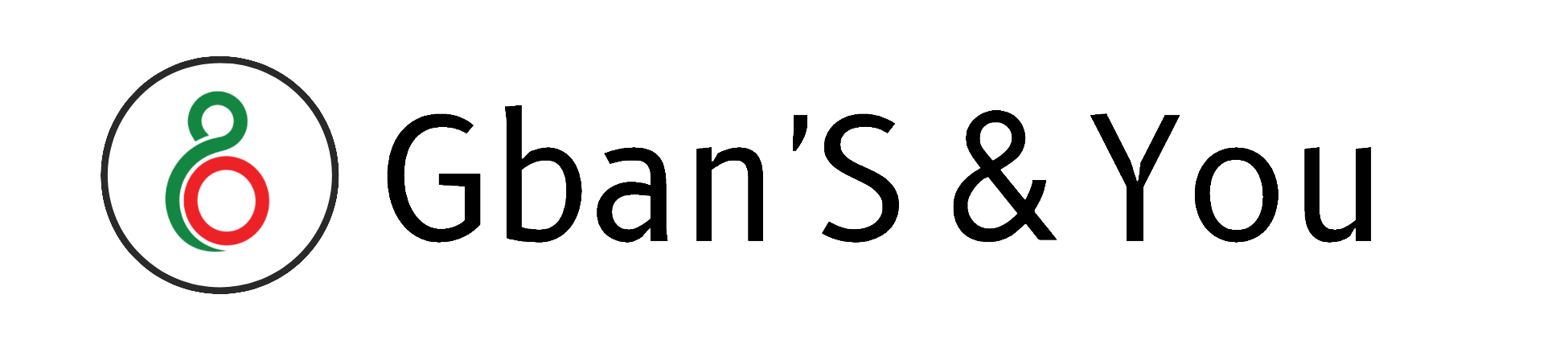Hello gnees army,
Good morning,
In today’s web world, the fear of getting a website broken/crushed is common, people try to make some design or template changes, and the site gets broken.
That’s why it’s always recommended to have the backup of your website and its database, but not everyone wants to restore the whole site. As most of the problem occurs only with its design/templates and the whole site backup takes too much time-consuming.
There is a straightforward solution; the user can restore the backup of its WordPress theme or just Download WordPress theme. Having the backup of your WordPress theme means saving the code files with all the changes you have done.
Why it is needed?
You can’t always rely on your web hosting company or web developer for saving the hard work that you used for customization. I have talked to many people who faced hard times only because of there too much trust in their tech person.
Try to be an independent website owner who can solve almost the issues themselves.
It will be complicated and time-consuming, I can’t!
Nope, I made 6 very easy Steps where you can easily do this stuff. It just takes 1-2 Minutes only to do it and super easy.
However, We will download our theme from Cpanel.
But why we will use Cpanel?
In today’s web world, most of the sites are using Cpanel for hosting. It has a very easy, light setup and configuration to do awesome stuff with your website.
In this post, we will learn how to easily backup/download our website WordPress theme from Cpanel.
So, Here we go…
Step 1
Login to your cPanel account and search for the File Manager in the Files section and open it.

Step 2
Then search for root directory/public_html, where you can see and manage your website’s data. Just Click on public_html and open the wp-content folder. Basically, wp-content consists of the plugins, themes, media files, and much more of your website.

Step 3
Then click on the themes folder.

Step 4
Then choose the current active themes which you are using on your WordPress site. Here, I am using the twentyseventeen theme as the active theme. Select your active theme and then Righ-click on it.
Next, just click on the Compress.

Step 5
A popup appears to you from which, you need to choose the file type, choose Zip Archive and click on the Compress File button.

After some time, you will see a ZIP file on your screen along with all the other theme folders, if you don’t see it, either just refresh the page. Then you will see this type of zip folder.
Step 6
To download the ZIP file, just double-click or use the right-click to find the download option. Or, you can see in the top bar there will be a Download option. Depending on the file’s size and internet speed, downloading your theme takes time.

Congratulations, you have successfully downloaded the backup of your WordPress Theme. Even if you break your website’s design, you can restore it whenever you want.
Just Upload that zip file into your theme folder and Extract it.
Then what next?
Just take a cup of coffee/tea and chill!
Was this “Download WordPress Theme” method super easy for you? Let us know below the comment.