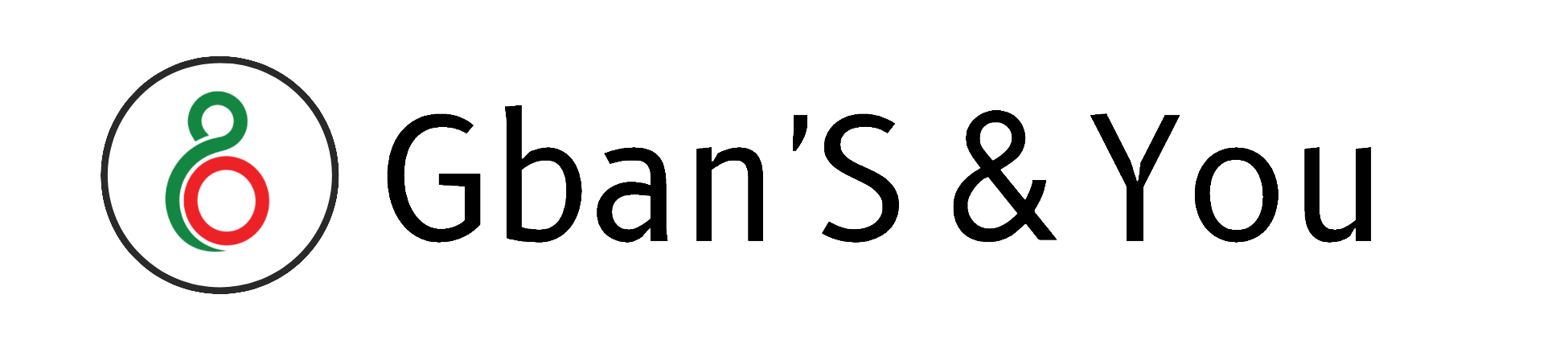Hello YouArmy,
Good Evening,
Every keyboard comes with a set of function keys which are known as f keys (F1 to F12). You will see those on the upper left side of your keyboard!
But do you know the use of all function keys on the keyboard?
Every one of us has seen these 12 function keys on the Keyboard. But how many of us used these keys??? 😎
That to know, these function keys perform differently in different applications and programs.

Again to say, Each function key is built to perform the specific tasks. But it varies upon to operating system and the kind of program you’re using.
However, in this post, we will know what is the use of all function keys in the keyboard. Excited to know about those? Here we go …
F1 Key:
Pressing the F1 key, almost every program/browser opens its Help or Support window.

When you press (⊞ Win key + F1) it will show windows support.

F1 in combination with other keys: (In Microsoft Application)
SHIFT + F1 = Start context-sensitive help or reveal formatting (What is this? help)
ALT + F1 = Go to the next field
ALT + SHIFT + F1 = Go to the previous field
CTRL + ALT + F1 = Display Microsoft system information
For formatting characters and paragraphs:
CTRL + SHIFT + F1 = Change the font
F2 Key:
F2 key used to rename files or folders quickly. For this, just click on the folder you want to rename, and then press the F2 key.
You will see rename option for that folder! Like below:

F2 in combination with other keys (In Microsoft Application):
Alt + Ctrl + F2 = Opens document window in Microsoft Office
Ctrl + F2 = Displays print preview window in Microsoft Office
Alt + F2 = Opens the ‘Save As’ window in Microsoft Excel
Shift + F2 = Can be used to add a comment box in Microsoft Excel
Related:
- How to prevent copying text from my website?
- How to Backup/Download WordPress theme in 1 minute?
- Top 5 Best Antivirus for PC in 2021 (With Star Rating)
- Why doesn’t empty space pull the Earth’s atmosphere?
- What is the meaning of SOS? | How it works?
F3 Key:
Pressing the F3 key will open the search window to find any specific text, files or, folders. On any website, you can use it as temporary search box-like below:
Amazingly, it’s very helpful when you’re searching for any specific text on a webpage like Wikipedia.

F3 in combination with other keys (In Microsoft Word Application):
ALT + F3 = Create an auto text entry box appears.
SHIFT + F3 = Changes the text from upper case to lower case or all capital letters
F4 Key:
Many of us may know about the work of this key! Many students prank on teachers to shut down the current window.
For example, when COVID starts in 2020, almost all students have to study online. Undoubtedly, some teachers aren’t familiar with tech gadgets or computers. So, mistakenly, they do like this –
Though it shows very disrespectful and bad manners for teachers, sometimes, it’s very funny to see. 😆
So remember, Alt + F4 closes the current program window. If no program window is open, it launches the Shutdown dialog box.

F4 in combination with other keys (In Microsoft Word Application):
F4 = Repeat the last action
SHIFT + F4 = Repeat a Find or Go To action
CTRL + F4 = Close the Window
ALT + F4 = Quit the word program
F5 Key:
Almost all modern internet browsers refresh or reload the web page by pressing the F5 Key.

F5 in combination with other keys (In Microsoft Word Application):
SHIFT + F5 = Move to previous revision
CTRL + F5 = Restore the document window size
CTRL + SHIFT + F5 = Edit a bookmark
ALT + F5 = Quit the word program
Also, it creates:
- Starts slide show in PowerPoint.
- Opens Find and Replace window in Microsoft Word, GoTo window in Excel
F6 Key:
Almost in all modern browsers, pressing F6 moves the cursor to the address bar.

F6 in combination with other keys (In Microsoft Word Application):
SHIFT + F6 = Go to the previous pane or frame.
CTRL + F6 = Go to the next window (toggles between various Microsoft Word documents)
CTRL + SHIFT + F6 = Go to the previous window
F7 Key:
Sorry to say, users have no use of this key in the Windows System.
F7 in combination with other keys (In Microsoft Word Application):
you will get spelling command (Tools menu),
SHIFT + F7 = Choose the Thesaurus command (Tools > Language menu),
CTRL + F7 = Choose the move command (Control menu),
CTRL + SHIFT + F7 = Update linked information in a word source document.
ALT + F7 = Find the next misspelling or grammatical error. The ‘Check Spelling as you type checkbox must be selected. ( Tools menu, Options dialog box, spelling and grammar tab)
Related:
- How do computers keep track of time?
- What is the use of Airplane Mode? | How it works?
- Why there are three lights on the keyboard? What it’s Meaning?
- Top 5 Cool Whatsapp Secret Tips & Tricks!
- What is pneumonoultramicroscopicsilicovolcanoconiosis?
F8 Key:
Similarly like before, Users have no use of this key in the Windows System.
When you press this key while booting the system, you will get the startup menu. You may enter Safe Mode.
F8 in combination with other keys (In Microsoft Word Application):
SHIFT + F8 = Shrink the selection
CTRL + F8 = Choose the size command (document control menu)
CTRL + SHIFT + F8 = Extend a selection or block (then press an arrow key)
ALT + F8 = Run a macro
Pressing F8 displays a thumbnail image of all workspaces in Mac OS X
F9 Key:
Users have no use of this key in the Windows System. But for many applications, it has. For instance, it’s used to send an email like Microsoft Outlook, Siebel CRM.
If you are a programmer, then this key is very known to you. Because for many programs coding (like Turbo C++, Dev C); the F9 key is used to compile and execute code in combination with Ctrl or Alt keys.
F10 Key:
In many programs or browsers, Shift + F10 opens menu window, equivalent to right click on mouse.

F10 in combination with other keys (In Microsoft Word Application):
SHIFT + F10 = Display a short cut menu.
CTRL + F10 = Maximize the document window.
CTRL + SHIFT + F10 = Activate the ruler.
ALT + F10 = Maximize the program window
Sometimes it’s also used to enter CMOS setup
F11 Key:
It is used to enter and exit from full-screen mode in the internet browser tab.
For example, open any video on youtube and then press the F11 key. You will see the video in full screen of your computer. Again clicking back to F11 key will minimize the video.

F11 in combination with other keys (In Microsoft Word Application):
SHIFT + F11 = Go to the previous field/Adds a new sheet
CTRL + F11 = Lock a field/Adds a new macro to the workbook
CTRL + SHIFT + F11 = Unlock a field
ALT + F11 = Display Microsoft Visual Basic Code (Microsoft Visual Basic window for that document).
ALT + SHIFT + F11 = Display Microsoft Visual Studio Code
F12 Key:
Users have no use of this key in Windows System.
F12 in combination with other keys (In Microsoft Word Application):
Opens the ‘Save As’ window in the MS Office program.
SHIFT + F12 = Choose the Save command (File menu).
CTRL + F12 = Choose the Open command (File menu).
CTRL + SHIFT +F12 = Choose the print command (File menu)
But sometimes, in many applications, F12 key used in different ways.
For example, in my computer, I have a application called “Avro Keyboard” which is used write Bengali Language. In this particular application, when I press F12 key, it switches Bangali to English and vice versa.
Note: Some function keys in the keyboard won’t work as mentioned above. Because those functions varies from computer’s OS to OS, application to application. Though I tried hard to find the exact use of all function keys in the keyboard, so most of them should work!
So, hope you enjoyed and learned something from this post. Thanks for reading! See you soon 😉
See Also:
- Why Roads are Black in Colour, why aren’t they white?
- What is the best way to limit the growth of bacteria in food?
- Peel P50 – Meet the slowest car in the world ever created!
- Top 10 Richest Countries in the World in 2021
- Top 10 Poorest countries in the world in 2021
- Are you eating these fruits which should avoid during pregnancy?